The Campaign module allows Video Cloud to synchronize viewing data from Brightcove Players to HubSpot. Once in HubSpot, this data can be used for segmentation, campaign logic, reports, lead scoring, and personalizing communications.
There are two options for integrating Video Cloud with HubSpot:
- Using the Standard (REST API) method - With this method, Campaign will only track viewing data for known viewers. By default, lead forms will only be shown to unknown viewers. For information on this type of integration, see Integrating Video Cloud with HubSpot Using the REST APIs.
- Using the High Volume (Client-Side API) method - With this method, Campaign will track viewing data for all viewers. This method is covered in this topic.
The Campaign module integration with HubSpot consists of two main components:
- A Brightcove Player plug-in to enable tracking of video views data
- A Synchronization process to send tracking data from Video Cloud to HubSpot
Requirements
To use the Campaign module with HubSpot, you must:
- Have a HubSpot account
- Have a Professional or Enterprise Video Cloud account
- Have the Campaign module enabled for your account by submitting the required information in the initial splash screen that appears when you open the Campaign module
- Click through the service agreement the first time you use the module
- Use the Advanced Embed (in-page) publishing code when publishing your player; Standard Embed (iframe) publishing code will not work as the plugin will be running inside of an iframe and therefore will be unable to access any parent page URL parameters and may not get the correct cookies
Features
Some of the key features of the Video Cloud - HubSpot integration are:
- Lead forms - Create HubSpot forms that will appear automatically as viewers watch videos. For information, see Creating Custom Lead Forms for HubSpot.
- Data format - Viewing data is delivered as a custom Timeline Event Type. The data that is replicated to HubSpot is as follows:
- Video Name
- Video ID
- Account ID (Video Cloud)
- Page URL (URL of the referring page)
- Player ID (Video Cloud player)
- % Watched (25%, 50%, 75%, 95%)
- Data transfer - Viewing data is sent to HubSpot using an automated process; however, some reports in the HubSpot platform may take some time to refresh
- Data retention - Data collected can optionally be retained in Video Cloud for up to 1 month
Setting up the connection
Follow these steps to setup the connection between Video Cloud and HubSpot.
Establishing the connection between Video Cloud and HubSpot
- Open the Campaign module.
- In the left navigation, click Data Connections.
- Click .
- Select HubSpot as the integration.
- (Optional) Enter a Connection Name.
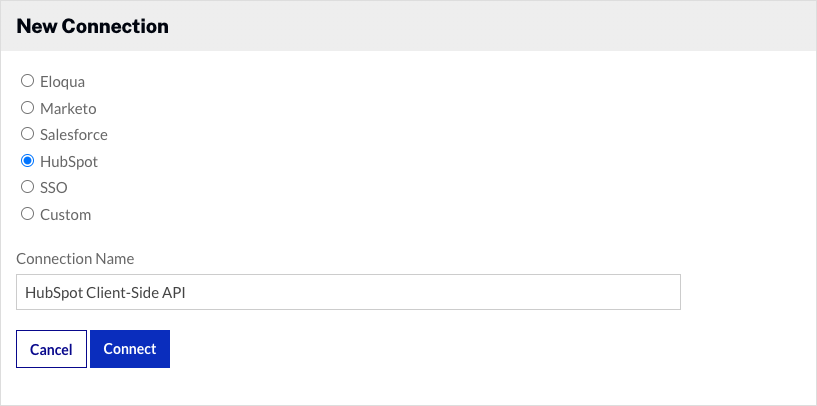
- Click .
- Select High Volume (Client-Side API).
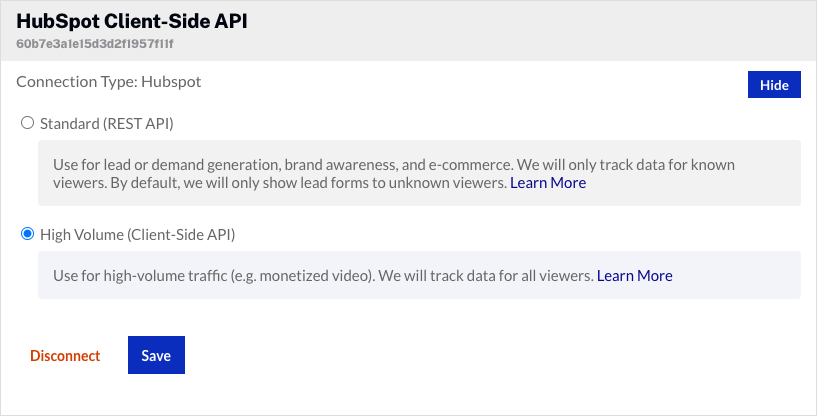
- Click .
The Video Cloud connection to HubSpot is now set up.
Configuring the integration
Once the Video Cloud to HubSpot connection has been made, follow these steps to configure the integration.
- The integration requires your HubSpot Account ID. Click the empty link, enter your HubSpot Account ID and then click .
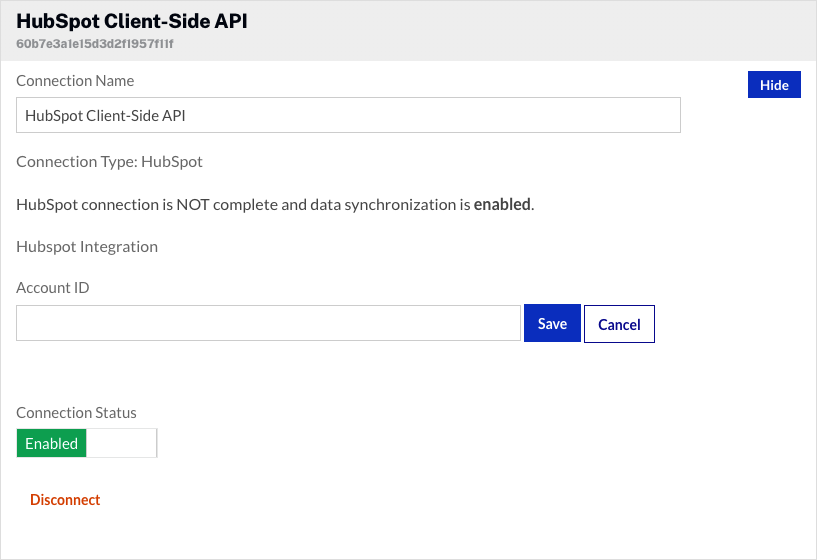
- By default, the Connection Status will be Enabled. The Connection Status determines if Video Cloud video engagement data is sent to HubSpot.
- Enabled - Data is collected and will be sent to HubSpot
- Disabled - No data is collected (integration is disabled)
To remove the integration with HubSpot, click . The Campaign module supports multiple connections to marketing platforms. Click to configure additional integrations.
Creating a Campaign-enabled player
Video engagement data will only be sent to HubSpot when you are using a Campaign-enabled video player. For information on creating a Campaign-enabled Brightcove Player, see Creating a Campaign-enabled Player.
Passing a tracking ID
The Campaign module supports the ability to pass a tracking ID value to HubSpot. The tracking ID might be used to track a campaign ID for example. The tracking ID can be appended to the URL that displays the Campaign-enabled player or added to the player embed code.
- Example: Appended to URL
http://www.myurl.com/video.html?bctrackingid=12345
- Example: Added to player embed code
<video data-video-id="6033402539001"
data-account="1486906377"
data-player="default"
data-embed="default"
data-application-id
class="video-js"
data-bc-trackingid="12345"
controls></video>
<script src="//players.brightcove.net/1486906377/default_default/index.min.js"></script>
Campaign will then pass the value along to HubSpot as another field that is synced.
Identifying viewers
For HubSpot integrations, the plugin injects HubSpot’s JavaScript tracking code which drops a hubspotutk cookie on the user’s browser. This cookie is used to keep track of a visitor's identity within HubSpot and associate Brightcove viewing data with a contact. If the user already has a hubspotutk cookie when the player loads, Campaign will make an API request to HubSpot and ask if the cookie value corresponds to a known contact, and if so, Campaign will associate viewing data with that user.

